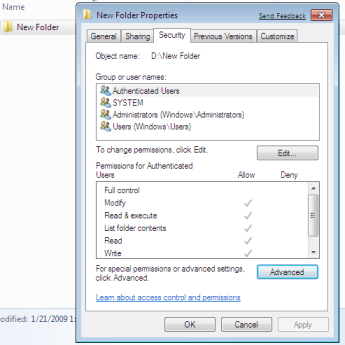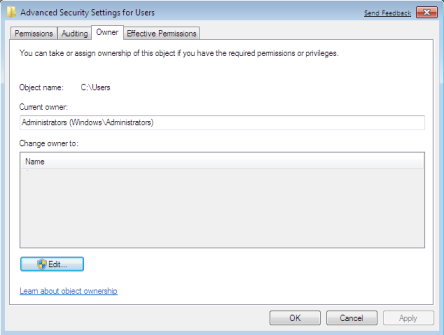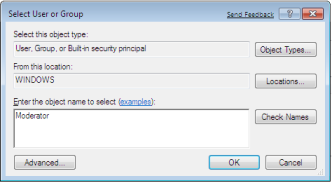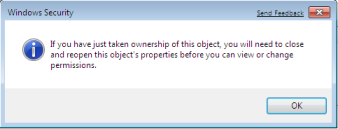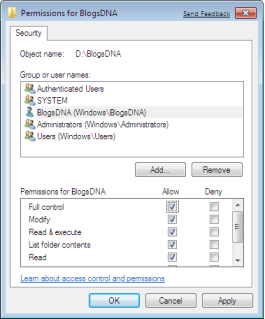This is the components list:

- Hitachi 160 GB Sata HD (I got it from my Magnavox 2160A DVDR)
- 2 GB DDR3 PC8500 (don't remember the brand)
- WD Caviar Green 1TB HD (I had it laying around). This is were all the media is stored.


- 2.4 Ghz Tiny Wireless Keyboard and Touchpad (Amazon link)

- MI-008 ITX Chassis (Amazon link)






- ASRock A330ION Motherboard. (link to the Amazon site)
The assembly process was pretty much the same as with other computers I've assembled in the past, the only difference was that due to the limited space of the chassis, I had to remove the PSU, so I had more room to install the mainboard and hookup the components and jumpers. The mainboard accompanying documentation is good enough to identify what goes where so no biggies there.
The only thing I wish the chassis had was an extra bay for a second hard drive; there is some room at the bottom but I had to improvise with some velcro to keep the HDD in position.
Another option would have been attaching the second hard disk on the optical disk bay, but since I plan to later install a DVD drive (yeah, I don't care for BluRay) this was not an option for me.

Once the hardware components were integrated (see picture above), the next obstacle was to install Windows XP. I had to find a suitable way to begin the installation from a USB stick, fortunately for me I found WintoFlash, which converts any modern Windows installation disk into a bootable usb installation. Make sure you boot into the usb stick everytime and follow the directions. The first boot is done in "text mode" and the next two are done in "GUI mode".
OK, so once the XP text mode install began, it only detected the usb stick and it didn't detect any of the Sata hard drives. The reason is XP wasn't really created with Sata disks in mind back in the day.
What I had to do was to download nLite, an app which allows you to customize a modern Windows install. Amongst other things it allows you to integrate third party drivers. I wont won't go into much detail, I'll just say I integrated the XP Sata drivers from the mainboard driver disk.
Once the XP install install detected the sata disks and my 160 gb was detected as C: (very important, otherwise you will be asking for trouble later), I began the installation process as usual. Once the computer restarted (form the stick) I selected option 2 (gui mode), answered the wizard questions as usual (keyboard type, region, admin password, etc) and let the installation continue. The installation may take a while because XP only loads USB 1.1 drivers.

Windows XP, copying the necessary files (grab a coffee, watch some TV, it'll take a while).
After the installation finishes and Windows boots for the first time, it is safe to boot from the Hard Drive afterwards. The next step was to connect to the internet and download the most updated drivers from the ASRock website (I also integrated the Ethernet drivers on the XP installation).
From that point I installed a basic antivirus (Avg free), then proceeded to install video codecs (Klite codec pack), XBMC, Boxee, etc. Once I get the DVD drive, I can use the Xbox 360 and the Wii only for playing, well, 360 and Wii games and nothing else.

The "Big Four" concert, in glorious HD and 5.1 sound.

A live internet stream.
As I keep testing (like overclocking the CPUs) I'll update.
Over and out.